Blogs
July
Default Export from SuiteCRM is included almost all the fields which are exist into module. Sometimes users confused into finding the necessary information from the exported files. User has to put extra effort to find out useful data from the exported result. To overcome this problem we have launched plugin “Sweet Export”, which will export the module record in manner which will useful without any extra effort.
Sweet Export is allowed to export records from ListView. Only those fields are exported which are display into ListView. Sweet Export also works with the “Saved Search” and “Layout Options”.
It also checks if the user has permission to export the module records or not. Sweet Export ListView action button/link is not display if user is preventing to export the module records via Role Management or Security Groups.
Step 1 : Once add-on is installed successfully then “Sweet Export” option will be available into module’s ListView action button/menu.
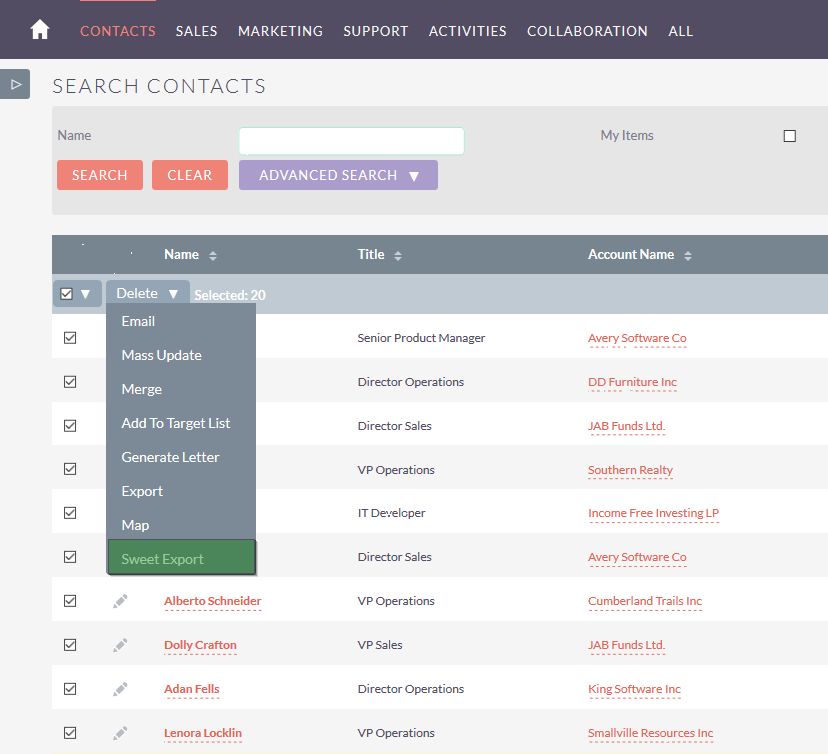
Step 2 : After accessing “Sweet Export” link module records will be exported with only those columns which are display in ListView.
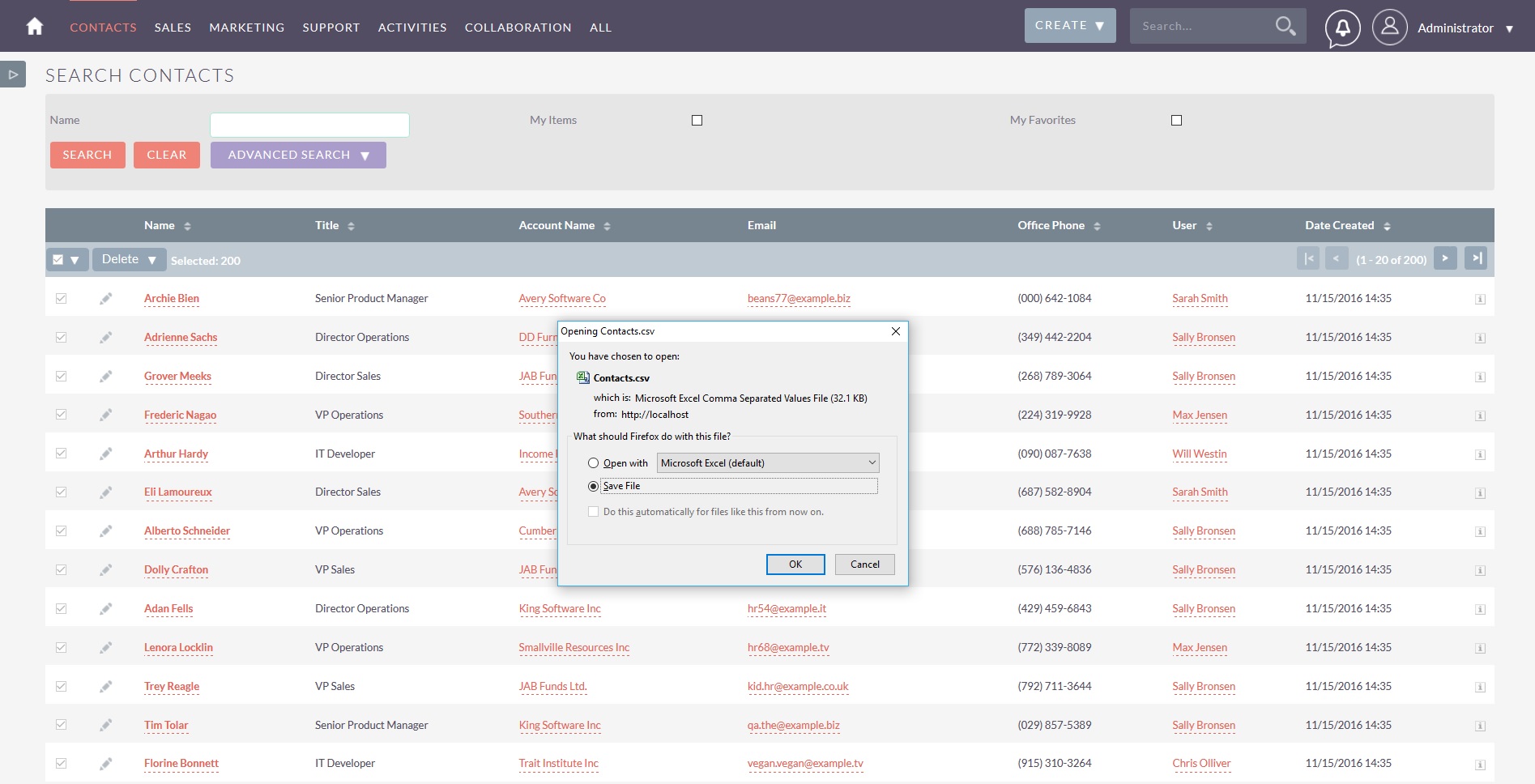
Step 3 : Exported file look as follows.
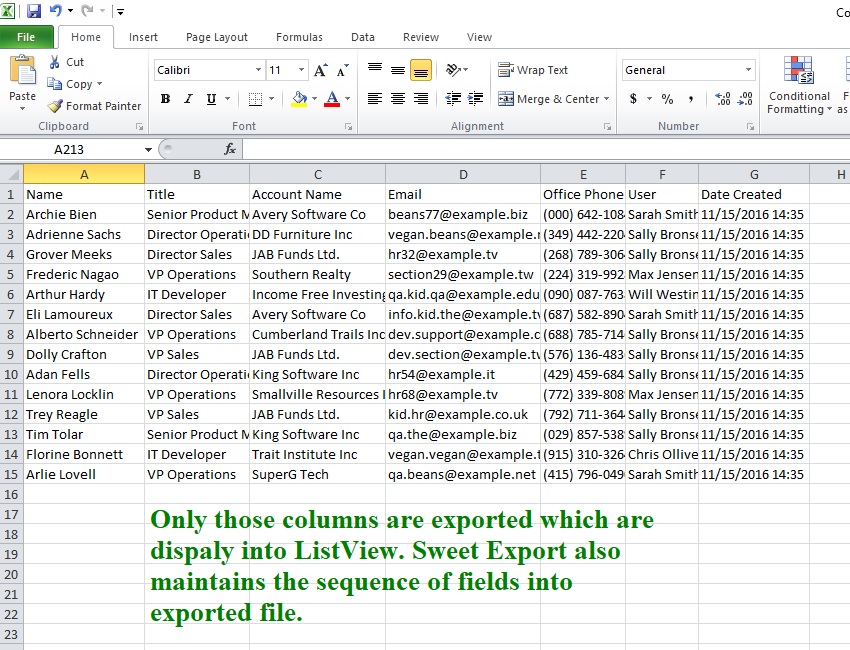
Step 4 : Sweet Export is also check whether logged-in user has adequate permission to export the module records or not. If user is prevented from export the module records through Role Management or Security Groups then “Sweet Export” button will not be display into ListView action menu. For Example, we can prevent “Sarah Smith” from export Contacts module record. For that, we will create Role and assign “Sarah Smith” user to it and mark “Export” to none for Contacts module.

Step 5 : Let’s log-in with “Sarah Smith” and check.
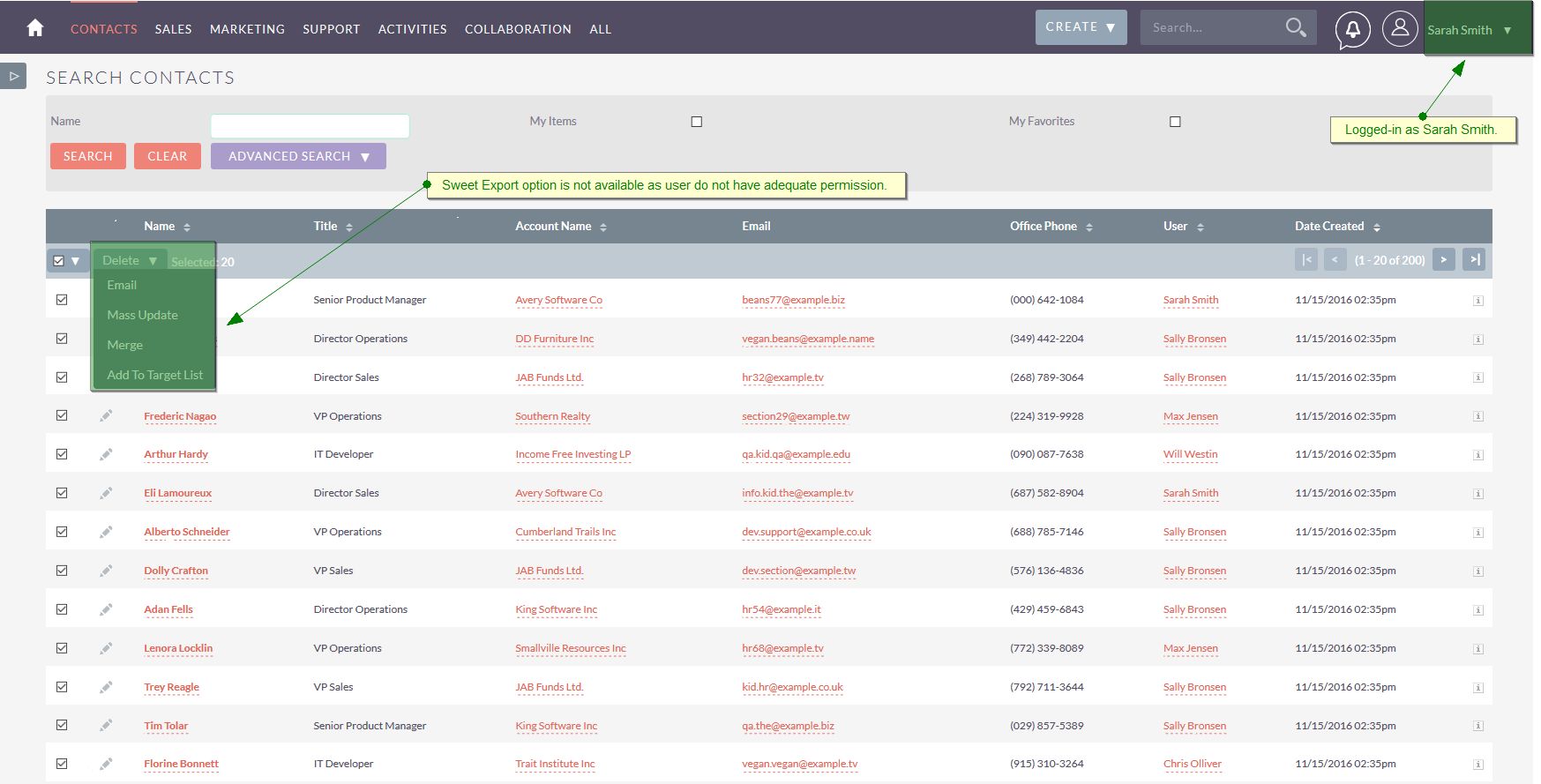
Step 6 : Sweet Export works with the “Layout Options” too. If anyone add/remove column(s) into ListView through “Advanced Search” screen. For Example, user has deleted “Date Created” field from ListView.
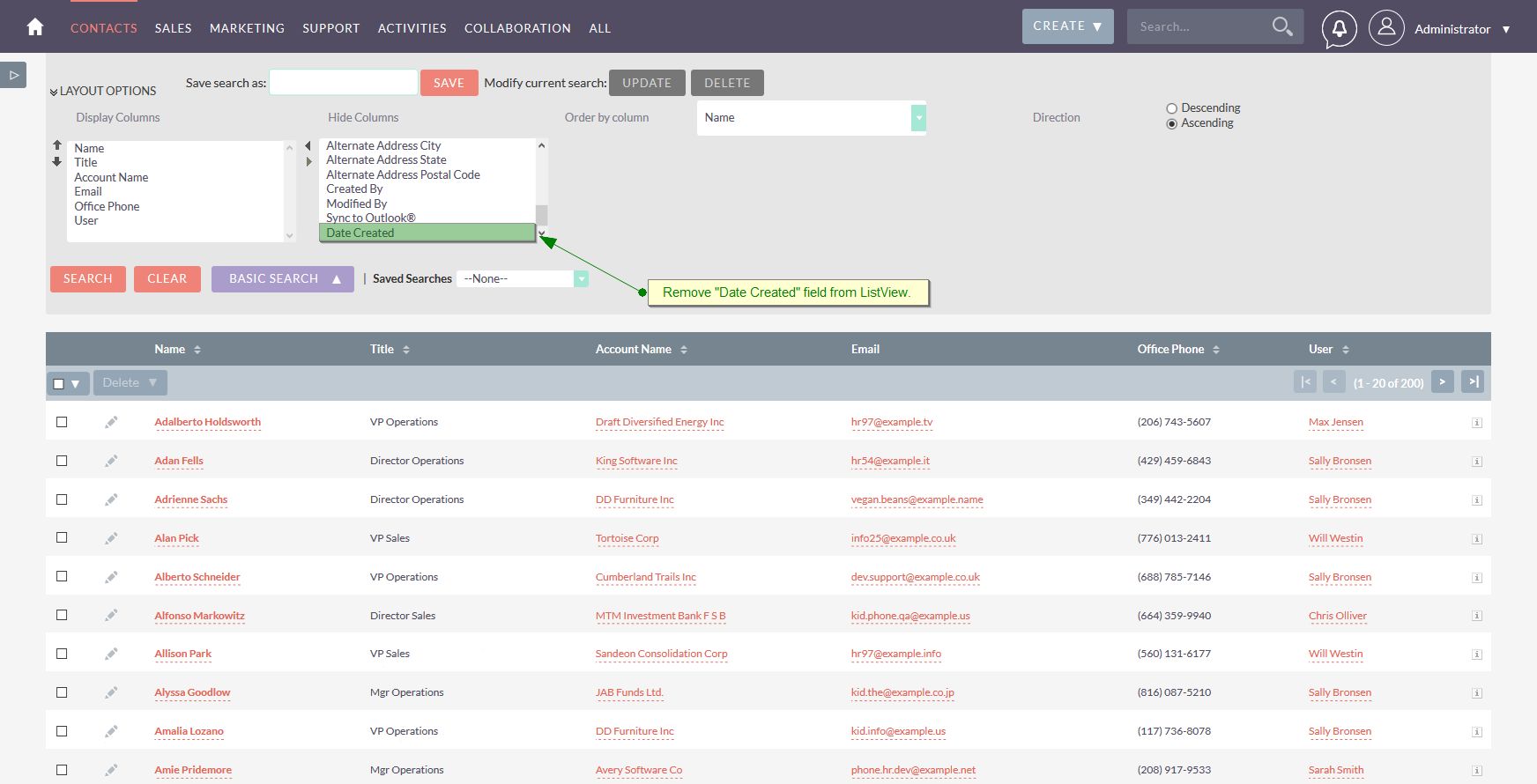
Step 7 : Have a look on exported file.
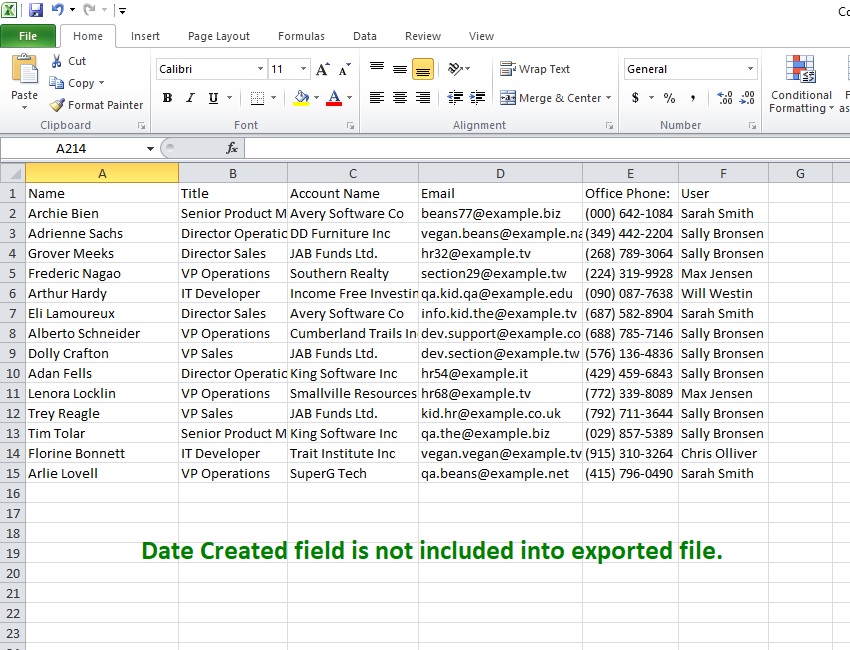
Step 8 : Sweet Export also works with the “Saved Searches”. For Example, user has saved the search with the display “Primary Address City” field into ListView.
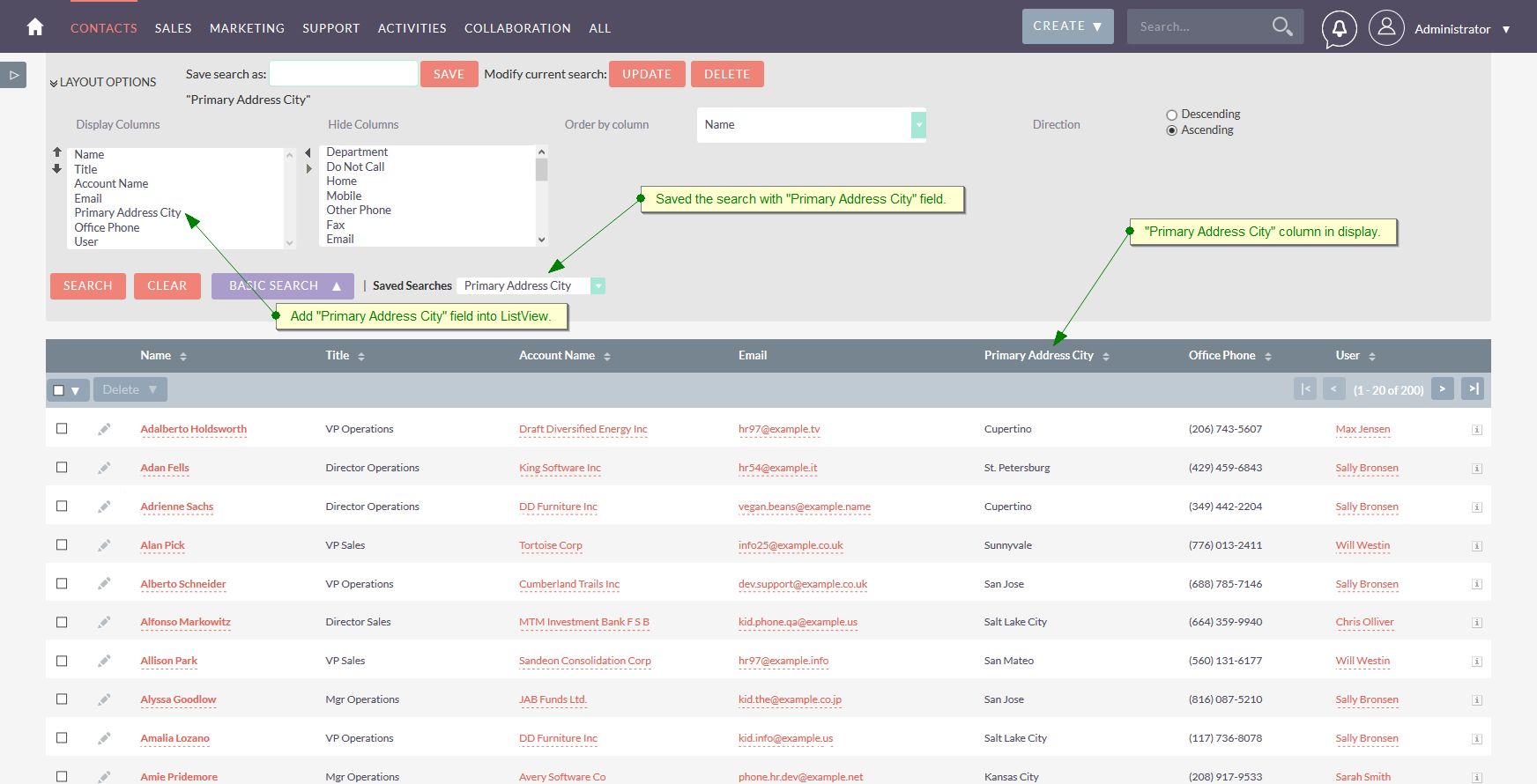
Step 9 : See below, exported file has “Primary Address City” field into it.
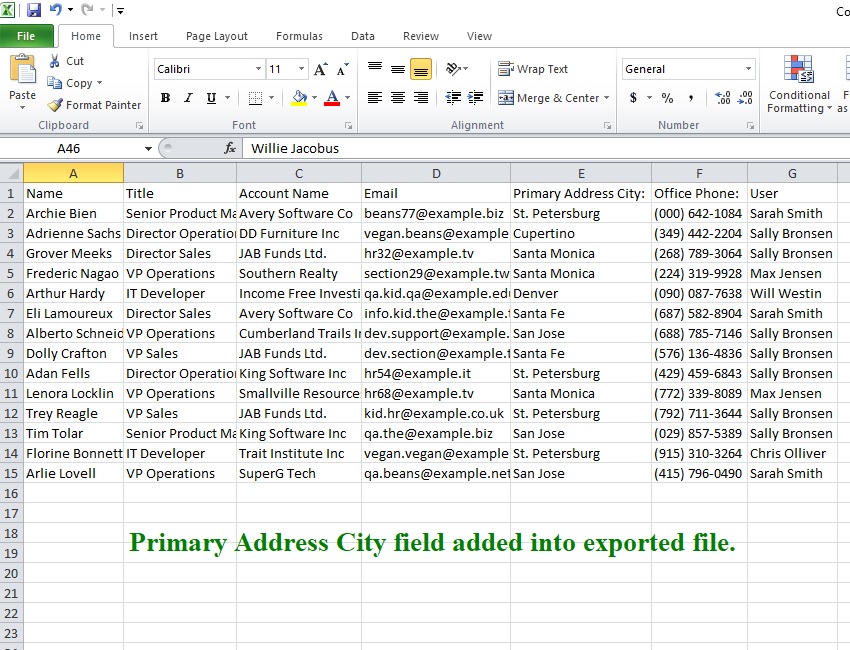
Comments
- No Comments Found.
